WordPress 3.4 introduced a pretty neat feature: the theme customizer. You can now test out various looks and settings for your theme without launching those changes live. In the past, ContentRobot took advantage of a plugin called Theme Test Drive, which allowed only signed-in admins to make and view theme changes.
WordPress 3.4 introduced a pretty neat feature: the theme customizer. You can now test out various looks and settings for your theme without launching those changes live. In the past, ContentRobot took advantage of a plugin called Theme Test Drive, which allowed only signed-in admins to make and view theme changes.
Now, for themes that support these customizations, you can easily change:
- site title and description
- menus
- colors
- backgrounds
- custom image headers
Naturally, Automattic will add more functionality to the customizer in future editions.
How to Customize Your Theme
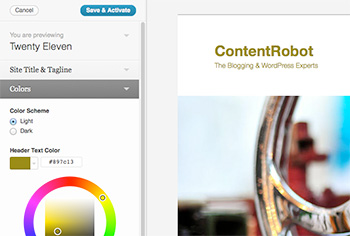 In the dashboard, go to Appearance > Themes and click Customize. You’ll then see a collapsible left-hand sidebar with all the customization features available and your site in preview mode on the right.
In the dashboard, go to Appearance > Themes and click Customize. You’ll then see a collapsible left-hand sidebar with all the customization features available and your site in preview mode on the right.- Open the element you want to change in the sidebar. For example, clicking on the Site Title & Tagline arrow, opens up a dialog box for you to make your updates. As you make changes to the different elements, the live site preview will change on the right to reflect these changes.
- You can also navigate your site as you go to see what your customizations look like on different pages all in real-time. Your site visitors will only see the live theme and not any changes you are playing with.
- Once you’re happy with how the theme looks, simply click the Save & Publish button and your new settings will be live. Don’t like your customizations? Just click Cancel and everything is back to the older settings.
Have you used theme customizer yet?