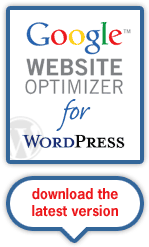Note: ContentRobot is no longer supporting the original Google Website Optimizer for WordPress plugin. You can download it if you wish, but we recommend that you implement this newer one instead.
What Does the Google Website Optimizer Plugin Do?
The Google Website Optimizer Plugin integrates the Google Website Optimizer into WordPress blog posts and pages. It allows WordPress bloggers to insert the tracking codes required to run headline and copy tests to determine which blog copy/content drives the best conversions.
This Plugin was developed by ContentRobot in coordination with Future Now. For more information about setting up Google Website Optimizer, Future Now offers additional Google Website Optimizer resources.
Note: This 3rd party plugin was not created by or is in any way affiliated with Google.
Why Would I Want to Use This Plugin?
So you can test the effectiveness of your images and your copy. How do you really know you are getting people to do what you want them to do on your site? The Google Website Optimizer lets you do just that – and the plugin lets you do just that in WordPress blogs.
Will it Work on My WordPress blog?
The current version (v0.2) works with WordPress 2.x* and above (Including 2.5)
*Important Note: If you are running WordPress versions 2.0.x, you must patch /wp-includes/functions-formatting.php to fix this WordPress bug. If you do not apply the patch, any parenthesis characters will be converted to the html equivalent (#8221;) and will cause the Google Website Optimizer section scripts to fail. This bug has been fixed in WordPress 2.1.x
Feature List
- Allows users to insert Google experiment code into the header and body of any blog post or page
- Uses WordPress custom fields to add the code correctly
Requirements
- WordPress 2.x or higher (Including 2.5)
- A Google Website Optimizer Account
Installation
- Download the Google Website Optimizer plugin zip file
- Extract the “google-website-optimizer-for-wordpress” directory and upload the entire directory and its contents into your wp-content/plugins/directory.
- Go to your WordPress administration area and click on Plugins and activate the plugin called “Google Website Optimizer for WordPress”
Using the Plugin With Google Website Optimizer
Before You Begin:
- Sign into Your Google Website Optimizer Account
- Determine the copy you will be tracking (this can be a headline, image, or paragraphs of text)
- Write alternative copy for your test
- Make sure the WYSIWYG editor is disabled in the WordPress administration area under “My Account” – uncheck “Use the visual editor when writing”. Switching between the “Visual” and “code” tabs in the 2.1.x WYSIWYG editor won’t work – it needs to be disabled.
- If you are running WordPress versions 2.0.x please read the *Important Note above.
Quick Setup Procedure:
- Identify Test Page
- Identify Conversion Page
- Add the Control Script to the Test Page
- Copy the JavaScript control script code in Google’s Step 1 area
- Within the test page post, scroll to the custom field area, and create the key: go_control_script
- Paste the JavaScript control script you copied above into the Value Field
- Add the Section Script to the Test Page
- Scroll up to the “Page content” area and add the
<script>utmx_section("Headline")</script>section script around the test copy and add the code</noscript>after the test copy - NOTE: In our example, the text “Headline†is the section descriptor, you should change this to something appropriate for your test section.
- Scroll up to the “Page content” area and add the
- Add Tracking Script to Test Page
- Go back to Google Website Optimizer and copy the JavaScript tracking script in Google’s Step 3 area
- Within the test page post, scroll to the custom field area, and create the key: go_tracking_script_test
- Paste the JavaScript tracking script you copied above into the Value Field
- Save the Post by pressing the Save button
- Edit the Conversion Page
- Go back to Google Website Optimizer and copy the JavaScript tracking script code in Google’s Step 4 area
- Within the conversion page post, scroll to the custom field area, and create the key: go_tracking_script_conversion
- Paste the JavaScript you copied above into the Value Field
- Save the Post by pressing the Save button
- Validate Code in Google Website Optimizer
- Create Variations
- Review Experiment Settings and Launch
- Track via the Report Area
- To create subsequent experiments you will not have to recreate the WordPress keys (go_control_script, go_tracking_script_test, go_tracking_script_conversion). Use the dropdown menu to select them the appropriate fields and to paste the appropriate JavaScript code in the Value area(s).
For more additional help see our detailed setup instructions (includes screenshots).
Version History
- Version 0.2: (April 4, 2007) Refined for launch
- Version 0.1: (March 22, 2007) Proof of concept (internal release)
To Do / Wish List
- Add QuickTag functionality for adding section scripts
- Allow plugin usage with the WYSIWYG editor enabled
- If you have enhancement suggestions, please add them in the comments section.
Bugs/Comments
Please post bugs or general comments in the comments section.
Donate
If you enjoy using this plugin or appreciate the hard work that goes into developing and maintaining it for the community, please consider donating. All funds will go into the support, maintenance, and development of future Google Website Optimizer for WordPress releases. Thanks for your support!