Signing up with Bloglines is free and easy – only an email address and password are required.
Signing up with Bloglines is free and easy – only an email address and password are required.
How to Register with Bloglines
- Go to www.bloglines.com.
- Click on the Sign up now link.
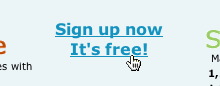
- Enter your email address and a password. (Make sure that you type in a correct email address as they will send you an email soon to verify your account).
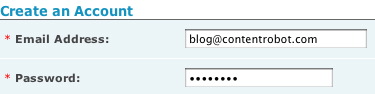
- Bloglines has now registered you, but it will send you an email to validate your account.
- Check your email now. You will find a link on the email inviting you to verify your account.
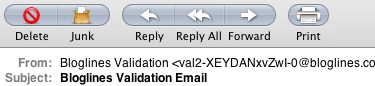
- Click on the link in the email and your verification is complete.

You will be automatically logged into Bloglines and presented with some suggested and popular subscriptions to choose. You can pick some from list or add a “feed” from another site. Let’s add a feed… - Click on “My Feeds” on the top left corner.

- You should see one “feed” – the default feed from Bloglines.
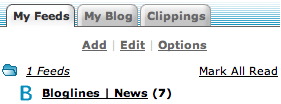
How to Subscribe to Feeds with the XML Button
- Open another browser window and access the ContentRobot site at wp.contentrobot.com.
- Find the orange XML icon.
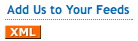
- Right click on this icon and select “Copy Link” (or “Copy Shortcut” if you are using Microsoft Explorer).
- Go back to the Bloglines window.
- In the left pane, click on the “Add” link.
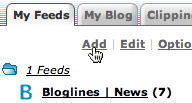
- On the right pane, we see the Subscribe text box. Paste the link into this text box by clicking the right mouse button and selecting “paste.”

- Click on the Subscribe button.
- You will see a new page that summarizes some details of the feed that you just entered. We can just leave this page as it is.
- Scroll to the bottom of this page and click on the Subscribe button again.
- Look at your left pane, you should see this new feed. (The number in the bracket indicates the number of unread posts).
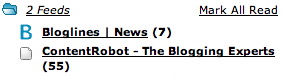
- Click on the “ContentRobot – The Blogging Experts” link.
- On the right pane, you’ll see the recent posts from the blog that you just subscribed to.
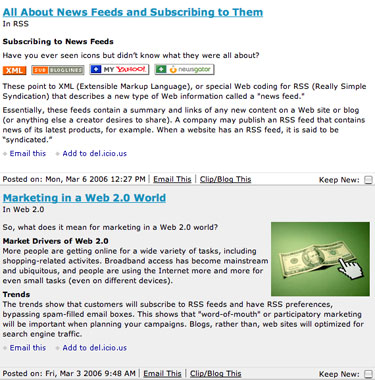
Subscribe Using the Site’s URL
- In another window, access the TuneVroom web site at www.tunevroom.com.
- Copy the site’s URL (http://www.tunevroom.com) in the site address field of your browser by highlighting the address and click with the right mouse button and select “copy.”

- Return to Bloglines, and on the left pane click on the “Add” link.
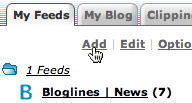
- On the right pane, we see the Subscribe text box. Paste the URL (web address) into this text box by clicking the right mouse button and selecting “paste.”

- Click on the subscribe button.
- The next screen shows us some details.
- Click on the Subscribe button.
- This site’s feed will now be listed on the left panel.
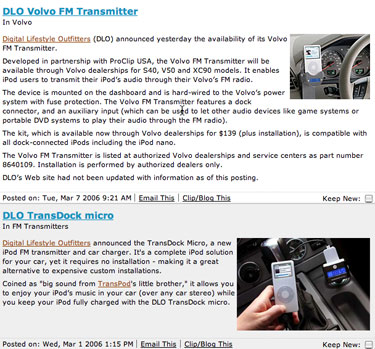
Subscribe Using the SUB|BLOGLINES icon
- In another window, access the MacVroom web site at www.macvroom.com
- Click on SUB|BLOGLINES button

- The next screen shows us some details.
- Click on the Subscribe button.
- This site’s feed will now be listed on the left panel.
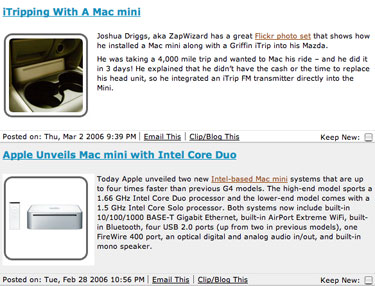
Add Feeds with the Bloglines Directory
- Click on the Directory button.

- Go to the Dilbert (or any other listing on the page).

- Click on the Subscribe link.
- The next screen shows us some details.
- Click on subscribe.
- This site’s feed will now be listed on the left panel.
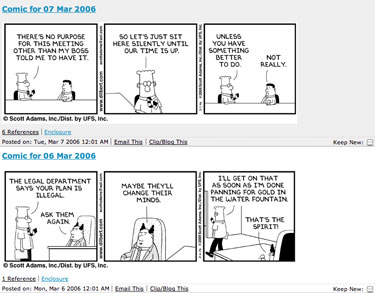
Add Feeds with Blogline Search
- In the “Search All Blogs” search box located in the top right, type in “Star Wars” or whatever you love.

- You’ll see a list of Blog Matches
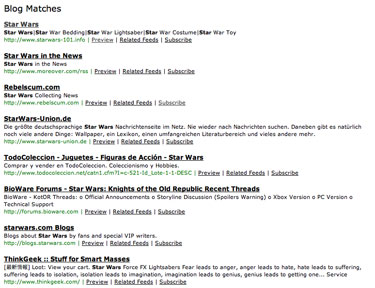
- Click on the Subscribe link
- The next screen shows us some details.
- Click on subscribe.
- This site’s feed will now be listed on the left panel.
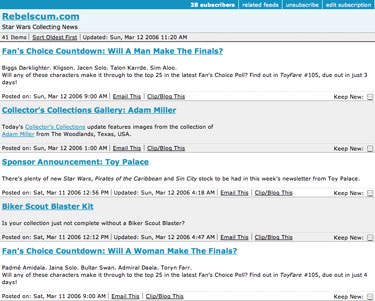
Next Steps
Have fun finding and reading blogs!