NewsGator is another popular and free news reader (although you can sign up for more premium services).
NewsGator is another popular and free news reader (although you can sign up for more premium services).
Sign up
- Access NewsGator here.
- Click on the “Sign Up” button on the home page.
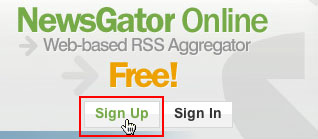
- Enter a username, password, first name, last name, and email address. Also, click the checkbox to agree to the Terms of Service and then press the Next Button.
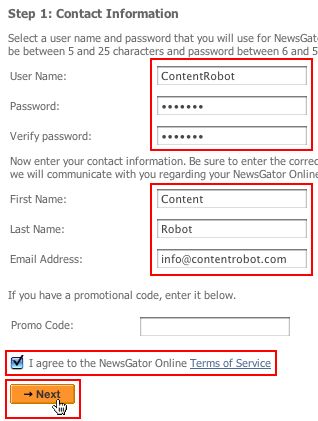
- Choose your subscription level (Standard / Free is already selected) and scroll down and click on the Next button.
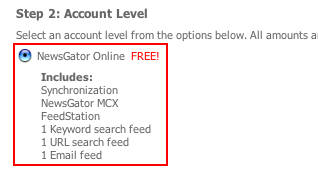
- Select your starter packs or individual feeds (what feeds you’d like to see) and then click on the Finish button.
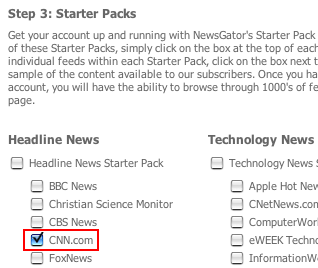
- You will be taken to your “Web Reader” page and your subscriptions will be listed in the left column.
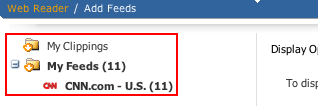
- Click on a feed name to view posts.
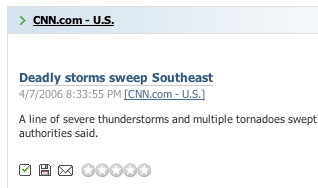
Add feeds with + NewsGator button
- Access the ContentRobot site in a new browser window.
- Find the + NewsGator button and click on it.
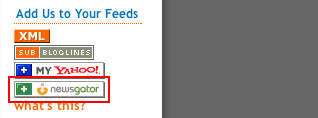
- NewsGator will launch and bring you to the “Add Subscription” page. The feed has been added.
- If you wish you can move the feed to a new folder, but keep the feed in the My Feeds folder for now.
- To view the feed, click on the “View in NewsGator Online” link.

- You’ll see the ContentRobot feed within the alphabetical list.
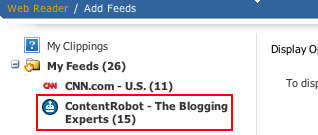
- To view posts, click on the name and the stories will display in the right pane.
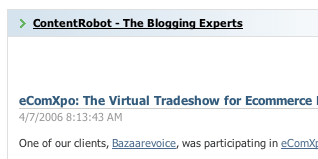
Add feeds by using a site’s URL
- Access TuneVroom in a new browser window.
- Copy the site URL (the http address in the address bar of the browser).

- Access NewsGator and be sure you are signed on.
- Click on the “Add Feeds” link.

- In the right pane, click on the “URL and Import” tab.
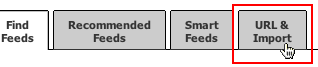
- Paste the URL from Step 2 into the “feed URL” field and click on the “Add Feed” button.
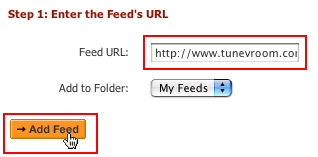
- You’ll see the NewsGator “My Feeds” page listing your feeds.
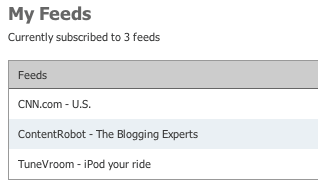
- To view the feed, click on the “Web Reader” link.

- You’ll see the ContentRobot feed within the alphabetical list.
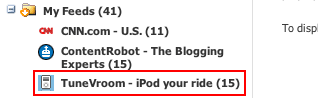
- To view posts, click on the name and the stories will display in the right pane.
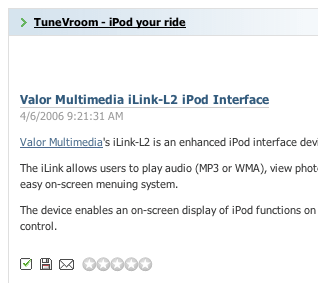
Add feeds with search
- Access NewsGator and be sure you are signed on.
- Click on the “Add Feeds” link.

- Scroll down to option 2.
- Input “mac mini” in the search box and click on the “Go” button.
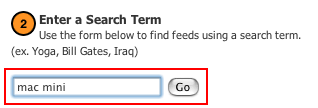
- Scroll down through the feeds to select the feed you would like (choose MacVroom for this exercise) and click on the +Add button.
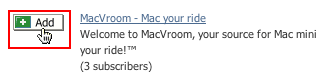
- To view the feed, click on the “View in NewsGator Online” link.
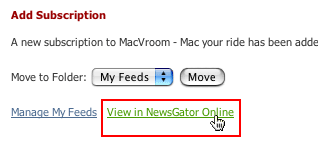
- You’ll see the MacVroom feed within the “My Feeds” list.
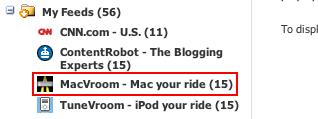
- To view posts, click on the name and the stories will display in the right pane.
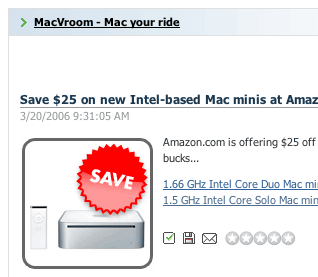
Next Steps
Have fun finding and reading feeds!