ContentRobot has the privilege of maintaining several of our client’s WordPress-powered websites. This means that on a regular basis, we go into their dashboards and do a backup, upgrade plugins, and update WordPress when the install gets out-of-date.
As our client base grew, it became unwieldy and very time consuming to access each WordPress website and perform the upgrades. We decided we needed a better solution to manage multiple WordPress installs. We found ManageWP and quickly signed up to be beta testers.
ManageWP had a lot of great features – our favorite being the concept of one-click access to all the websites we managed. We were fans right away, but we were admittedly a bit miffed when they started charging for the product (the beta testers didn’t get the deal that the developers had promised). We did, however, use the service for some time.
As we felt hindered by the charge-by-seat pricing model, we started searching for a new solution. Enter InfiniteWP. The beauty of InfiniteWP is their pricing model, you can use their core features absolutely free and manage as many sites as you want. To get advanced features, they have reasonably priced add-ons. You can choose one or more that that fit your particular needs. About four months ago we switched completely over to InfiniteWP and really love the service. Here is our review:
Installation
The InfiniteWP software must be installed on your own server. It’s pretty easy to do, but if you are not confident to do it on your own, you can pony up $39 and InfiniteWP will do it for you.
We originally installed the software on our Rackspace account. With the way that cloud-based hosting works, this ended up to not be the ideal environment for InfiniteWP, as the feedback and status of certain tasks were often stalled and delayed – making for a frustrating experience. A few support tickets later and a reinstallation on our HostGator account, the software performed much better.
After the server is setup, you simply install the InfiniteWP Client plugin from the official WordPress Plugin Directory onto any the sites you wish to manage. Upon activation of the plugin, you are given an admin URL, username and activation key. Back in the InfiniteWP Admin Panel, click the Add Website button, then copy and paste that information into the Admin Panel. Managed sites are listed on the left-hand sidebar of the InfiniteWP interface and any updates are shown within the main area. The Admin Panel is well laid-out and provides lots of flexibility in terms of displaying which items to show and update.
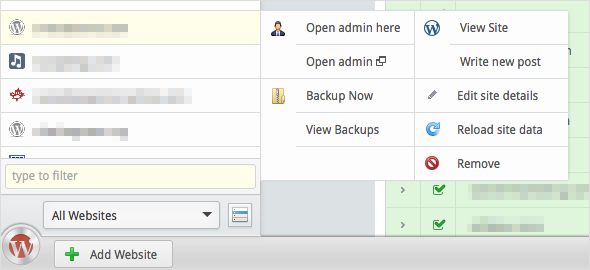
Core Features
One Master Login
It’s simple to add all your websites to the control panel and access them there. Honestly, if the software did little more than this, the single login makes us very happy.
One-Click Updates
You can update the same plugin on every website with a single click. This works great when you want are confident that pushing an updated plugin will not break any site (Akismet, for example).
Instant Backup & Restore
It’s easy to backup and restore any WordPress website. While we love BackupBuddy, sometimes doing a backup in this control panel tends to be quicker and less painful.
Bulk Manage Plugins & Themes
You can even activate, deactivate, install & delete plugins / themes. We’ve use this feature to automatically delete Hello Dolly (sorry, Matt).
Addons
InfiniteWP includes some useful addons that help you to maintain your WordPress websites.
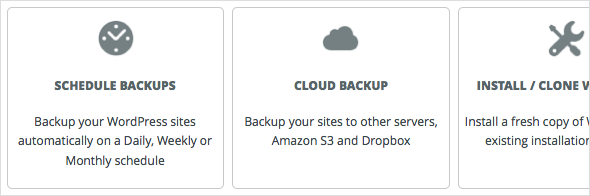
Client Reporting
This allows you to email reports to your clients directly from within InfiniteWP. While we don’t send our clients reports, this is a nice feature that allows clients to see what exactly was updated and when.
WP Maintenance
This cleans up your WordPress installs by removing post revisions, auto draft posts, spam comments and unapproved comments. You can also optimize your database tables. We felt that the optimize tables feature was slow as compared to using the WP Optimize plugin, but the revisions were removed in a flash.
Uptime Monitor
Via Uptime Robot, this allows you to be instantly notified of any WordPress websites of being down. We found that it was simple to sign up and connect to Uptime Robot.
Malware Scanner
This is integration with the awesome Sucuri service, and it runs a free malware scan in the background. Our regular readers know already how much we love Sucuri.
Google Analytics
You can view Google Analytics of all your WordPress sites in a single location. While this can be helpful when managing your own sites, we felt that agencies would not be privy to client analytics.
Manage Comments
Allows you to approve, unapprove, spam, trash, and delete comments. We actually prefer to manage comments on their own sites, but we can see the appeal of this add-on for people who manage many sites with lots of comments.
Publish Posts, Pages & Links
You can publish posts, pages and links simultaneously on multiple sites. We found this to be an odd feature, but it may be helpful for some bloggers.
Install / Clone WordPress
You can install a fresh copy of WordPress and clone an existing WordPress site or from a backup. Great add-on!
Schedule Backups
Used in conjunction with the Backup to Repositories addon, you can create daily, weekly, and monthly backup schedules. Nice add-on, as some WordPress users may not feel the need to use another backup solution.
Backup to Repositories
You can do a quick backup to services like Amazon S3, Dropbox, and FTP. Our backup to our S3 repository was successful, so this works well.
Manage Users
You can create new users, change their roles, delete users, and more. We liked the ability to change user passwords from the central dashboard.
Code Snippets
Allows you to run custom PHP codes simultaneously on all your WordPress site. We tested this by running a query to determine memory with the snippets from this site: http://iwp-code.rakdigital.co.uk/. We can see the power of this helpful addon.
Client Plugin Branding
You can brand the InfiniteWP client plugin with your agency’s branding or hide the InfiniteWP client plugin from the plugin list. We chose to hide the plugin and it worked perfectly.
Purchasing add-ons
While you could purchase single add-ons via PayPal, InfiniteWP created some bundles designed to save you money and get more out of your install.
Installing add-ons
Once you’ve purchased your addons, installing them is easy:
- Access your InfiniteWP dashboard
- Click on Addons
- In the Purchased Addon section, click on the Check Now button
- Log onto your InfiniteWP.com account
- Now you should see and be able to click on a Install Addons button
Need Help with InfiniteWP?
They have created decent documentation and have a forum to help you all along the way.
The Bottom Line
InfiniteWP is a well thought-out service that should be considered for WordPress users who maintain a bunch of sites or for agencies who are managing websites for their clients. This year, InfiniteWP doubled the number of sites managed by their software, so we don’t see them slowing down any time soon. We find InfiniteWP to be an invaluable time saver, and we highly recommend it.